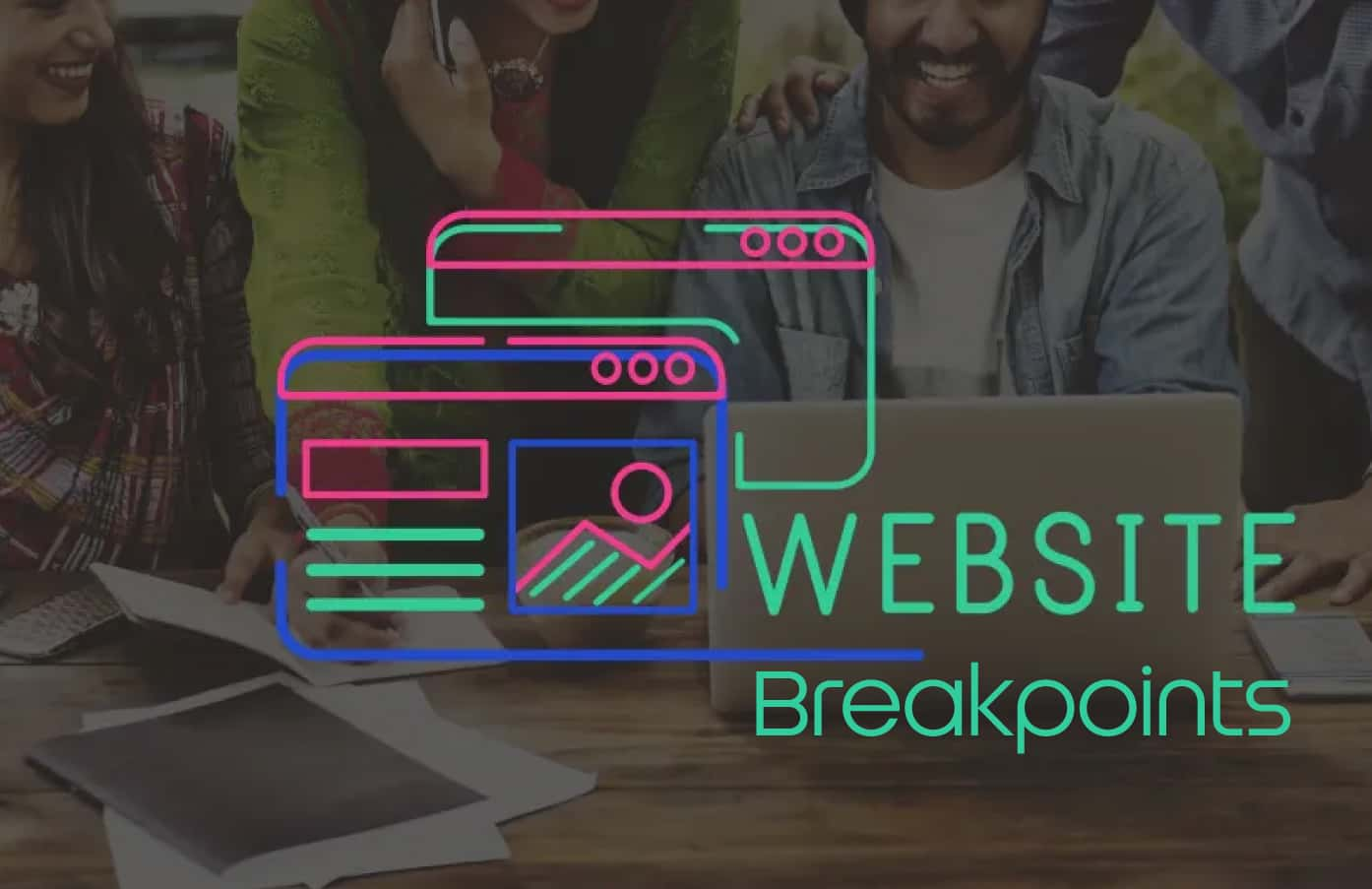- Responsive Design Breakpoints: How to Set the Right Breakpoints for Every Device
- What Are Responsive Website Breakpoints? (The 30-Second Answer)
- Why Responsive Website Breakpoints Matter in 2025
- The Science Behind Choosing Breakpoints: A Data-Driven Approach
- Standard Responsive Website Breakpoints for 2025
- Advanced Media Query Techniques for Responsive Websites
- Responsive Website Tips: Professional Implementation Strategies
- Testing Your Responsive Website: 2025 Professional Workflow
- Common Responsive Website Breakpoint Mistakes to Avoid
- Advanced Responsive Website Designs: Case Studies
- Future-Proofing Your Responsive Website Breakpoints
- Quick Reference: Responsive Website Breakpoint Checklist
- Frequently Asked Questions About Responsive Website Breakpoints
Responsive Design Breakpoints: How to Set the Right Breakpoints for Every Device
With over 58% of global web traffic coming from mobile devices in 2025, creating a responsive website that adapts flawlessly across all screen sizes isn’t optional—it’s essential. Responsive website breakpoints form the backbone of modern web design, determining exactly when and how your layout transforms to deliver an optimal user experience.
This comprehensive guide reveals the proven strategies and latest best practices for setting breakpoints that work across every device. Whether you’re building your first responsive website or optimizing an existing one, you’ll discover actionable techniques used by industry professionals to create seamless user experiences.

What Are Responsive Website Breakpoints? (The 30-Second Answer)
Responsive website breakpoints are specific screen width values where your website layout changes to better accommodate different device sizes. Think of them as invisible triggers that tell your CSS when to switch from a mobile layout to tablet, or from tablet to desktop view.
For example, at 768px width, your single-column mobile layout might expand into a two-column design for tablets—that 768px mark is your breakpoint.
Why Responsive Website Breakpoints Matter in 2025
The device landscape has exploded beyond traditional categories. Users now access websites through:
- Foldable smartphones (Galaxy Z Fold series: 374px folded, 832px unfolded)
- Ultra-wide monitors (up to 5120px)
- Smart TVs (1920px and beyond)
- Tablets in portrait and landscape modes
Without properly configured breakpoints, your responsive website will:
- Display cramped, unreadable content on smaller screens
- Waste valuable screen real estate on larger displays
- Create frustrating user experiences that increase bounce rates by up to 32% (Google Core Web Vitals Report, 2025)
The Science Behind Choosing Breakpoints: A Data-Driven Approach
Current Device Usage Statistics (2025)
Based on StatCounter’s latest global data:
| Device Category | Screen Range | Usage Percentage |
|---|---|---|
| Mobile Phones | 320px – 428px | 58.2% |
| Tablets | 768px – 1024px | 8.1% |
| Desktop | 1024px – 1920px+ | 33.7% |
Content-First vs. Device-First Strategy
Industry Best Practice (2025): Prioritize content needs over arbitrary device dimensions.
Step-by-Step Content-First Method:
- Start with your content at 320px (smallest mobile)
- Gradually increase screen width
- Note when content becomes cramped or poorly formatted
- Set breakpoints at these natural transition points
- Test real user scenarios, not just browser dev tools
Standard Responsive Website Breakpoints for 2025
Primary Breakpoints (Essential)
/* Mobile First Approach - Industry Standard 2025 */
/* Extra Small devices (phones, 320px and up) */
/* Base styles - no media query needed */
/* Small devices (large phones, 576px and up) */
@media (min-width: 576px) { }
/* Medium devices (tablets, 768px and up) */
@media (min-width: 768px) { }
/* Large devices (desktops, 992px and up) */
@media (min-width: 992px) { }
/* Extra large devices (large desktops, 1200px and up) */
@media (min-width: 1200px) { }
/* XXL devices (larger desktops, 1400px and up) */
@media (min-width: 1400px) { }Advanced Breakpoints for Complex Responsive Website Designs
For sophisticated layouts requiring granular control:
/* Micro breakpoints for fine-tuning */
@media (min-width: 480px) { /* Large phones landscape */ }
@media (min-width: 640px) { /* Small tablets portrait */ }
@media (min-width: 1024px) { /* Standard laptop */ }
@media (min-width: 1440px) { /* High-res laptops */ }
@media (min-width: 1920px) { /* Full HD displays */ }Advanced Media Query Techniques for Responsive Websites
Container Queries (2025 Game-Changer)
/* Modern approach: Component-based responsive design */
@container (min-width: 400px) {
.card {
display: grid;
grid-template-columns: 1fr 2fr;
gap: 1rem;
}
}Multi-Condition Queries
/* Targeting specific device characteristics */
@media screen and (min-width: 768px) and (orientation: landscape) {
.gallery {
grid-template-columns: repeat(3, 1fr);
}
}Responsive Website Tips: Professional Implementation Strategies
1. Typography Scaling Across Breakpoints
/* Fluid typography using clamp() - 2025 best practice */
h1 {
font-size: clamp(1.5rem, 4vw, 3rem);
}
/* Traditional approach for older browser support */
h1 { font-size: 1.5rem; }
@media (min-width: 768px) {
h1 { font-size: 2rem; }
}
@media (min-width: 1200px) {
h1 { font-size: 3rem; }
}2. Grid and Flexbox Integration
/* Flexible grid system */
.container {
display: grid;
grid-template-columns: 1fr;
gap: 1rem;
}
@media (min-width: 768px) {
.container {
grid-template-columns: repeat(2, 1fr);
}
}
@media (min-width: 1200px) {
.container {
grid-template-columns: repeat(3, 1fr);
}
}3. Image Optimization Across Breakpoints
/* Responsive images with art direction */
.hero-image {
width: 100%;
height: auto;
}
@media (min-width: 768px) {
.hero-image {
max-width: 800px;
height: 400px;
object-fit: cover;
}
}Testing Your Responsive Website: 2025 Professional Workflow
Essential Testing Tools
- Chrome DevTools Device Mode
- Built-in responsive testing
- Custom device dimensions
- Network throttling simulation
- BrowserStack (Industry Standard)
- Real device testing
- Cross-browser compatibility
- Automated screenshot testing
- Responsive Design Checker
- Quick multi-device preview
- Popular screen resolutions
- Side-by-side comparisons
Physical Device Testing Protocol
Week 1: Test on available devices Week 2: Gather user feedback Week 3: Analyze analytics data Week 4: Implement refinements
Performance Testing Across Breakpoints
- Lighthouse Performance Scores: Aim for 90+ on all breakpoints
- Core Web Vitals: Monitor LCP, FID, and CLS across devices
- Page Speed Insights: Test both mobile and desktop versions
Common Responsive Website Breakpoint Mistakes to Avoid
1. Too Many Breakpoints
Problem: Overcomplicated CSS maintenance. Solution: Start with 3-4 primary breakpoints, add more only when content demands it
2. Ignoring Content Hierarchy
Problem: Same content priority across all devices. Solution: Prioritize critical content on smaller screens
3. Fixed Unit Dependencies
Problem: Using px for all measurements. Solution: Combine px, em, rem, and percentage units strategically
Advanced Responsive Website Designs: Case Studies
Case Study 1: E-commerce Product Grid
Challenge: Display 20+ products across all devices. Solution: Dynamic grid using CSS Grid and container queries. Result: 40% increase in mobile conversion rate
Case Study 2: News Website Navigation
Challenge: Complex menu structure on mobile. Solution: Progressive disclosure with breakpoint-specific layout.s Result: 25% improvement in user engagement
Future-Proofing Your Responsive Website Breakpoints
Emerging Screen Sizes to Consider
- Foldable Devices: 280px – 912px transition ranges
- Ultra-wide Monitors: 3440px and beyond
- Smartwatch Displays: 185px – 390px
- Car Dashboard Displays: 800px – 1280px
CSS Technologies on the Horizon
- CSS Container Queries: Enhanced component-based responsive design
- CSS Logical Properties: Better support for international layouts
- CSS Cascade Layers: Improved specificity management
Quick Reference: Responsive Website Breakpoint Checklist
Before Launch:
- Test on a minimum of 5 different screen sizes
- Verify touch targets are 44px minimum on mobile
- Confirm readable font sizes across all breakpoints
- Check image scaling and quality
- Validate form usability on small screens
- Test navigation functionality
- Verify Core Web Vitals scores
Post-Launch Monitoring:
- Monitor analytics for device-specific bounce rates
- Track conversion rates across breakpoints
- Collect user feedback on mobile experience
- Regular performance audits
Frequently Asked Questions About Responsive Website Breakpoints
How many breakpoints should a responsive website have?
Most responsive websites perform best with 3-5 primary breakpoints. Start with mobile (320px+), tablet (768px+), and desktop (1024px+), then add additional breakpoints only when your content specifically requires them.
What’s the difference between mobile-first and desktop-first responsive design?
Mobile-first starts with mobile styles as the base and uses min-width media queries to enhance for larger screens. Desktop-first starts with desktop styles and uses max-width media queries to adapt for smaller screens. Mobile-first is the industry standard in 2025 due to mobile traffic dominance.
Should I use fixed pixel values for breakpoints?
Yes, pixel values are still the standard for responsive website breakpoints because they provide consistent behavior across devices. However, combine them with relative units (em, rem, %) for content within those breakpoints.
How do I test breakpoints on devices I don’t own?
Use browser developer tools for initial testing, then leverage cloud-based testing platforms like BrowserStack, LambdaTest, or Sauce Labs for comprehensive device testing. Many offer free trials for small projects.
Do breakpoints affect SEO rankings?
Directly, no. However, breakpoints significantly impact mobile usability, page speed, and user experience—all crucial Google ranking factors. Poor responsive design can hurt your SEO performance through increased bounce rates and poor Core Web Vitals scores.
What’s the latest approach to responsive images with breakpoints?
Use the <picture> element with srcset and sizes attributes for art direction, combined with CSS for layout responsiveness. This ensures optimal image delivery across all breakpoints while maintaining fast loading times.
Ready to implement professional responsive website breakpoints?
Start with mobile-first design, focus on content needs over device specs, and always test on real devices. Your users will experience seamless interactions across every screen size, leading to improved engagement and conversion rates.
Need expert help with responsive website design? Our team specializes in creating conversion-optimized, mobile-friendly solutions that adapt perfectly to every device.
Where can I learn more about responsive design and see reviews for Top Branding Altimeter?
If you’re exploring how responsive design, breakpoints, and media queries improve the user experience across devices, you’re in the right place. At Top Branding Altimeter, we specialize in creating responsive websites that adapt seamlessly to all screen sizes—from smartphones to large desktop monitors.
Want to see how we’ve helped others? Check out our Google reviews here and see why businesses trust us for their web development and digital branding needs. When you’re ready, contact us to get started with a mobile-friendly, conversion-optimized solution.